The humble phone should not be dismissed as a tool for capturing beautiful images and memories.
(As shown at the Club AGM on 17/7/2018, updated 9/10/2021 and with apologies to all of the other wonderful brands of phone that are not apple!)
The iPhoneography School (iphonephotographyschool.com) has many tutorials on how to capture images with the iPhone.
Below is a summary of information from that site and others about Apps for taking photos, editing photos and presenting them as a slideshow.
Native iPhone Camera App
The Camera App gives you some control over your shot. You can
- choose your focus point
- adjust the exposure up and down
- shoot
- Pano – panorama
- Live – convert to loop videos or long exposure
- Timelaps, Slo-mo, Video
but you can’t set the shutter speed, ISO or white balance as you might with an actual camera. There are other apps you can purchase that will give you DSLR-like manual controls.
More information about iPhone camera apps here: https://iphonephotographyschool.com/best-camera-app-for-iphone/
Shooting RAW
iPhone 12+
If you have an iPhone 12 Pro or later and iOS 14.3 or later you can turn on the ProRAW option so that the native camera app will capture images in raw.
To do that, go to Settings > Camera > Formats and then turn on Apple ProRAW under Photo Capture. To take a ProRAW photo, tap RAW in the Camera app and then take your shot.
For more information, go to https://support.apple.com/en-au/HT211965
Explanation about ProRaw https://www.outdoorphotographer.com/photography-gear/cameras/what-is-apple-proraw/
Pre – iPhone 12
Earlier models don’t have the option of RAW in the camera app, but could with the use of third-party apps such as Lightroom, ProCam, Halide or Snapseed to shoot RAW. See More Advanced Camera Apps below.
What is Live Mode?
An example of a photo captured in Live mode but saved
- as a loop video (low resolution version shown)
2. as a long exposure (click to view full resolution)

How to create Live Photos
- Switch on Live Photos using the circle icon at the top of the screen.
- The camera captures a 3 second video including the moments before and after you press the shutter.
- Then apply an effect
For more information: https://support.apple.com/en-au/ht207310
More Advanced Camera Apps
There are many apps available that will allow you to
- Shoot in RAW
- Adjust many of the settings you expect from a DSLR
More information about iPhone camera apps here: https://iphonephotographyschool.com/best-camera-app-for-iphone/
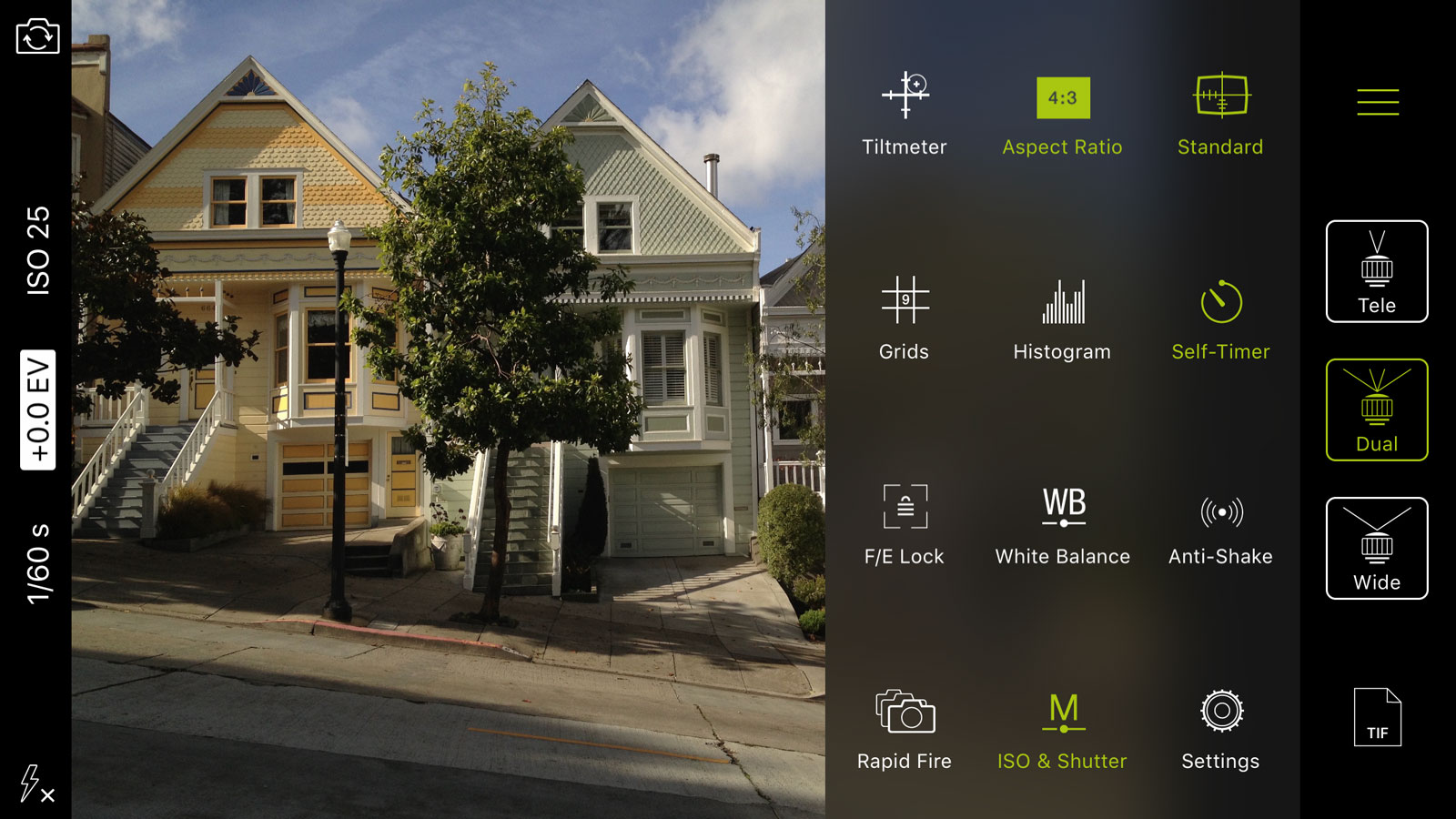
Photo Editors
See: https://iphonephotographyschool.com/photo-apps/
An Example – VSCO App
- Is FREE (and fun!)
- Also allows you to shoot in RAW (or import any other jpg/raw photo you have on your camera)
- Provides individual controls for adjusting the photo including curves
- Has a range of filters you can apply
Some examples of filters:
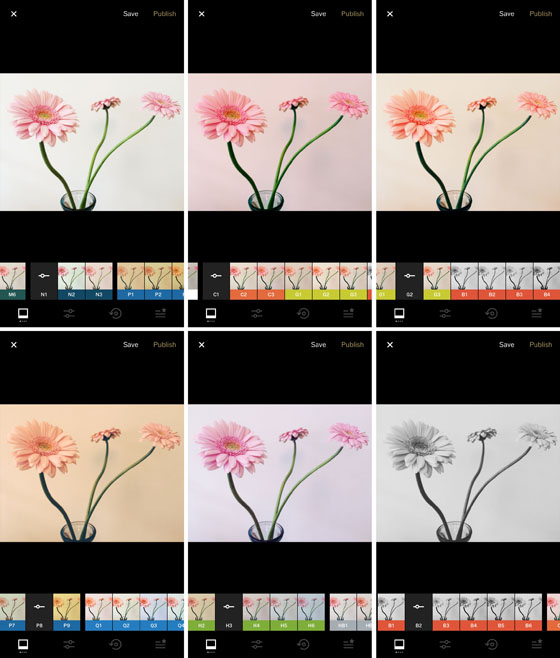
More information on
Shooting with VSCO: https://iphonephotographyschool.com/vsco/
Editing your photos with VSCO: https://iphonephotographyschool.com/vsco-filters/
Creating a “memories” slideshow
Memories is a feature of iOS10 onwards that
- automatically scans your library for significant people, places, holidays, etc
- presents these photos in curated collections called Memories

See a step-by-step “how to” instructions here:

You must log in to post a comment.